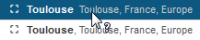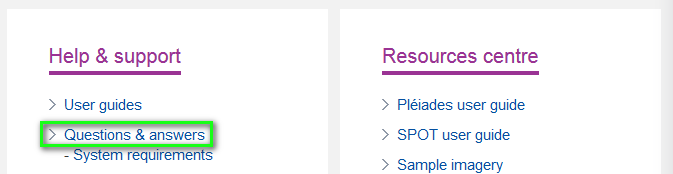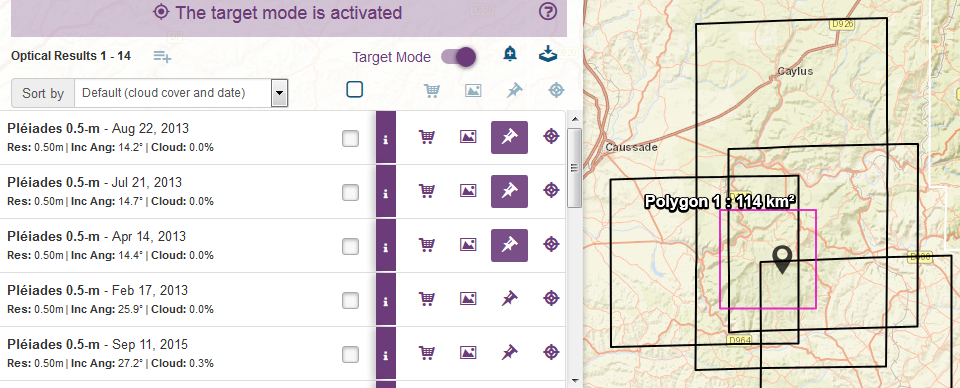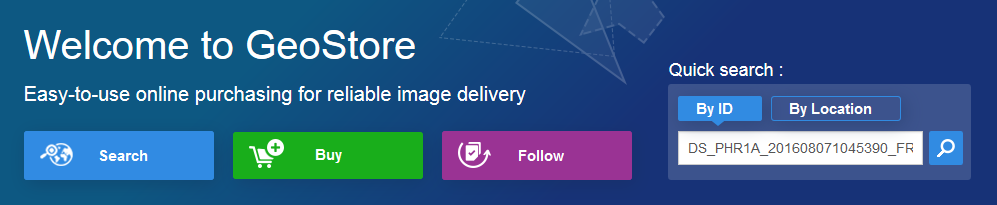We continuously develop our GeoStore in order to offer you the best possible online experience. Stay up to date on the latest improvements in GeoStore.
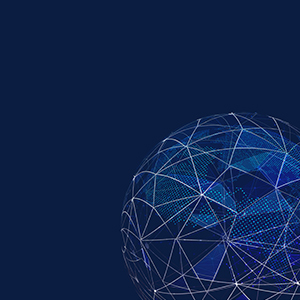
October 2016
Find here below the release note for the new GeoStore version to come in October 2016
1.1 Interface
 Fixed: When there were several polygons in the map, the name of the active polygon was not correctly refreshed.
Fixed: When there were several polygons in the map, the name of the active polygon was not correctly refreshed.
 Fixed: Switching between two polygons did not work properly if the user clicked on the line instead of the polygon name.
Fixed: Switching between two polygons did not work properly if the user clicked on the line instead of the polygon name.
 Fixed: The polygon names (when a user renames a polygon) were not saved in the projects.
Fixed: The polygon names (when a user renames a polygon) were not saved in the projects.
 Fixed: Drawing an AOI by coordinates did not work properly when entering coordinates with a high number of decimals.
Fixed: Drawing an AOI by coordinates did not work properly when entering coordinates with a high number of decimals.
 Unresolved: Users might encounter issues when trying to surf GeoStore with Safari on Ipad. We recommend that users switch to a different web browser such as Chrome or Mozilla or use a different platform to access GeoStore.
Unresolved: Users might encounter issues when trying to surf GeoStore with Safari on Ipad. We recommend that users switch to a different web browser such as Chrome or Mozilla or use a different platform to access GeoStore.
1.2 Catalogue Search
 Fixed: Displaying SPOTMaps previews could take time; it is no longer the case.
Fixed: Displaying SPOTMaps previews could take time; it is no longer the case.
 Fixed: Several minor issues were reported about the target mode.
Fixed: Several minor issues were reported about the target mode.
 Fixed: When searching images by ID, only the first ten images were displayed in the result list. Search by ID is no longer limited in the number of results.
Fixed: When searching images by ID, only the first ten images were displayed in the result list. Search by ID is no longer limited in the number of results.
 Fixed: When displaying multiple previews or footprints of products in the result list, clicking again on the preview or footprint button did not stop the current display.
Fixed: When displaying multiple previews or footprints of products in the result list, clicking again on the preview or footprint button did not stop the current display.
 Fixed: Some discrepancies between preview and associated footprint were reported for some SPOT10-m imagery.
Fixed: Some discrepancies between preview and associated footprint were reported for some SPOT10-m imagery.
1.3 Tasking
 Fixed: Several minor issues were reported on the OneDay & OneNow feasibility studies including the following:
Fixed: Several minor issues were reported on the OneDay & OneNow feasibility studies including the following:
- If the âextended anglesâ box was not ticked in the result list, exporting the feasibility study was empty. It is no longer the case.
- Users can now export the feasibility study from the basket.
1.4 Ordering
 Fixed: Approvers could not approve orders placed by other users.
Fixed: Approvers could not approve orders placed by other users.
 Fixed: The project names could interfere with the ordering steps (long project names, different names between project and order).
Fixed: The project names could interfere with the ordering steps (long project names, different names between project and order).
 Fixed: The city and country were not displayed properly during the checkout step, although it did not prevent the order from being placed. This information now displays properly.
Fixed: The city and country were not displayed properly during the checkout step, although it did not prevent the order from being placed. This information now displays properly.
September 2016
Any question about operating and browsing GeoStore?
Find every answer to your most frequent questions within the FAQ in the Help and Support section of the GeoStore homepage.
New functionality available in GeoStore: Use the Target Mode!
The Target Mode allows you to more easily manage a great number of search results located within your AOI by selecting only the image segments stacked right under your click
Switch the
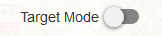 button located in the header of the result list to enter Target Mode. The result list then turns purple.
button located in the header of the result list to enter Target Mode. The result list then turns purple.
Click within your AOI to display the image segments located right under your click. The following symbol will be displayed at your click location:

Select your images and interact with the result list as you would do in the classic mode. As the results are not automatically displayed at the top of the list, we advise you to temporarily add the retained images to the cart with
 to set them aside. You may still remove the images afterward.
to set them aside. You may still remove the images afterward.
Again switch the
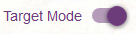 button to go back to the classic mode. You will find back your selected products in the result list.
button to go back to the classic mode. You will find back your selected products in the result list.
August 2016
Did you know you could launch a search by ID directly from the GeoStore banner?
Just paste the requested image ID and click on the magnifying glass. Your search will then be redirected to the GeoStore portal.
Did you know you could search for specific location in GeoStore?
Enter the location name in the search bar and click on
 displayed before the proposed locations to automatically draw an AOI on this location and zoom on it.
displayed before the proposed locations to automatically draw an AOI on this location and zoom on it.
You may also enter the area location in the search bar and click on the name of the location to zoom on it: